Table of Contents
Network-related FAQ
WLAN
Common Wi-Fi (WLAN) standards
| Marketing Name(s) | Standard | Bandwidth | Band | Release |
|---|---|---|---|---|
| WLAN 1 / Wi-Fi 1 | IEEE 802.11a | 2 Mbit/s | 2.4 GHz | 1999 |
| WLAN 2 / Wi-Fi 2 | IEEE 802.11b | 11 Mbit/s | 2.4 GHz | 1999 |
| WLAN 3 / Wi-Fi 3 | IEEE 802.11g | up to 54 Mbit/s | 2.4 GHz | 2003 |
| WLAN 4 / Wi-Fi 4 | IEEE 802.11n | up to 600 Mbit/s | 2.4/5 GHz | 2009 |
| WLAN 5 / Wi-Fi 5 | IEEE 802.11ac | up to 1.3 Gbit/s | 5 GHz | 2014 |
| WLAN 6 / Wi-Fi 6 | IEEE 802.11ax | up to 10 Gbit/s | 2.4/5 GHz | 2021 |
| WLAN 6e / Wi-Fi 6e | IEEE 802.11ax | up to 10 Gbit/s | 2.4/5/6 GHz | 2021 |
| WLAN 7 / Wi-Fi 7 | IEEE 802.11be | up to 46 Gbit/s | 2.4/5/6 GHz | 2024 |
Wake-on-LAN
What is WOL?
Wake-On-LAN (WOL) is a standard procedure to wake up a computer over a network. A special broadcast frame called “Magic Packet” is sent to the network adapter that triggers the startup process.
Which Shuttle models support WOL?
WOL (Wake-on-LAN) is supported by all Shuttle devices by default.

How do I activate WOL?
Please start your Shuttle XPC and press the [DEL] or [F2] key while booting to enter BIOS.
- Navigate to tab “Advanced”
- Please deativate the EuP function.(1)
- Now activate Wake Up by LAN (2)
- To save, please press
F4on your keyboard.
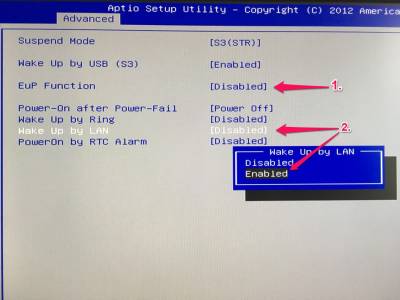
Which states can a Shuttle XPC be woken up from?
A Shuttle XPC supports the following states:
- S3 (Suspend-to-RAM – STR)
- S4 (Suspend-to-Disk – STD)
- S5 (Soft-Off)
Which drivers must be installed?
Please use the network card driver provided by Shuttle.
To activate WOL for Magic Packet, please start Intel(R) PROSet Adapter Configuration Utility. Navigate to “Adapter Settings” → “Wake on Magic Packet from power off” and change the current value to Enable (Default Value: Disable)
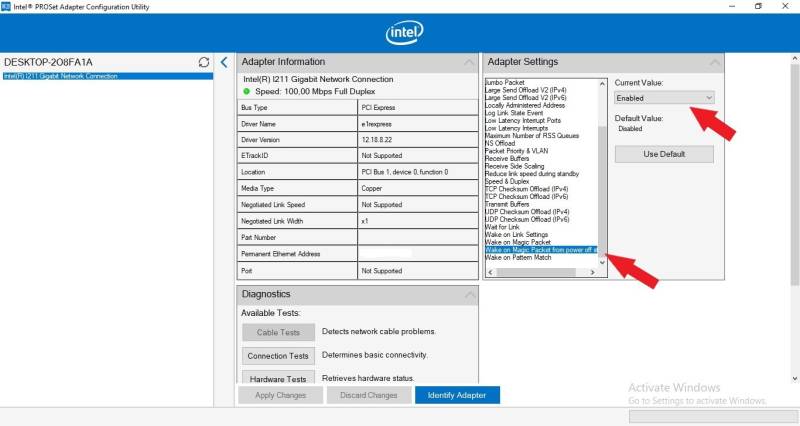

How to get the MAC address of a PC
MAC = (Media Access Control) address
Example of a MAC address: 00:00:00:a1:2b:cc
Windows
How to find the MAC address of a network card in Windows.
- Press the Windows Start key to open the Start screen.
- Type
cmdand press Enter to launch the command prompt. - Type
ipconfig /allat the command prompt to check the network card settings. - The MAC address and IP address are listed under the appropriate adapter as Physical Address and IPv4 Address.
Linux
Finding the MAC address varies across the different Linux/Unix operating systems.
- In many systems, the following command will return the MAC address:
ifconfig -a - From the displayed information, find the correct ethernet adapter and locate the number next to the
HWaddr. This is your MAC address.
How do I wake up a Shuttle XPC under Windows?
We therefore recommend the popular freeware tool “WakeonLan2” (WOL2) with support for Windows and Linux.
| Tool | Download |
|---|---|
| WakeOnLan Tool 2 | https://oette.wordpress.com/wol2/ |
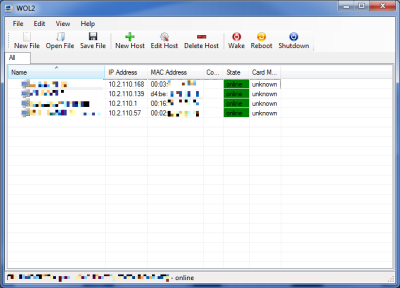
How do I wake up a Shuttle XPC under Linux?
Firstly, please bootup the Shuttle XPC and active WOL in BIOS.
WOL must also be activated under Debian/Ubuntu.
Please use the following command: ethtool -s eth0 wol g
The etherwake command can be used to send a Wake-On-LAN “Magic Packet” under Linux operating systems.
Please enter the following command to install etherwake under Debian/Ubuntu Linux desktop: $ sudo aptitude install etherwake
Note: Red Hat Linux users should use the net-tools package which is installed by default.
To initiate the wake up process, please type the following command using the appropriate MAC-Address: # wakeonlan MAC-Address-Here