Table of Contents
XH110G
4.7-litre format w/ PCIe slot
The maximum size of a card that fits in this model is 205 mm (L) × 120 mm (H) × 45 mm (D).
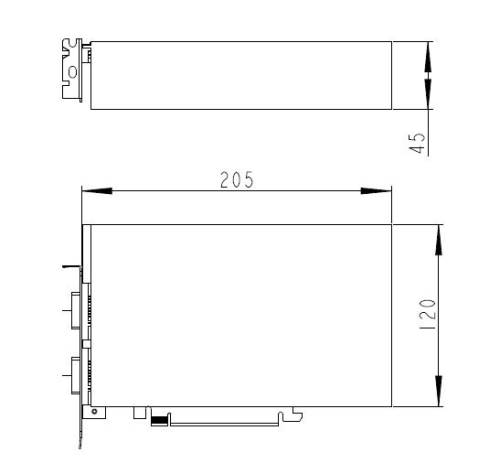
What is the maximum permitted size an internal USB device may have?
The maximum permitted size is 11.5 x 28 x 88 mm.
What are the maximum dimensions a PCIe card may have?
The maximum permitted size for PCI-Express cards is 208.5 x 120 x 30 mm (LWH).
Quick Installation Guide
Begin Installation
- Unscrew the two thumbscrews of the chassis cover.
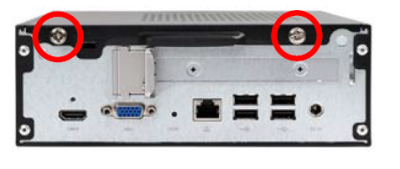
- Slide the cover backwards and upwards.
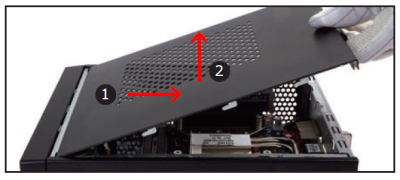
CPU/M.2 Card and ICE Module Installation
- Unfasten the four ICE module attachment screws.

- Take the ICE module out of the chassis and put the module aside.
This 1151-pin socket is fragile and easily damaged. Always use extreme care when installing a CPU and limit the number of times you remove or change the CPU. Before installing the CPU, make sure to turn off the computer and unplug the power cord from the power outlet to prevent damage to the CPU.
→ Follow the steps below to correctly install the CPU in the motherboard CPU socket.
- First unlock and raise the socket lever.
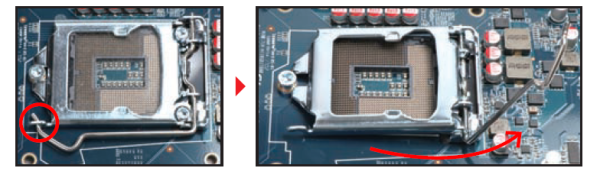
- Tear off the protective membrane from the metal load plate. Lift the metal load plate off the CPU socket.
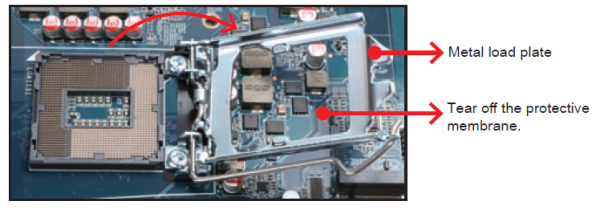
DO NOT touch the socket contacts. To protect the CPU socket, always replace the protective socket cover when a CPU is not installed.
- Orientate the CPU properly by aligning the CPU notches with the socket alignment keys. Make sure the CPU sits perfectly horizontal, then place the CPU on its socket.
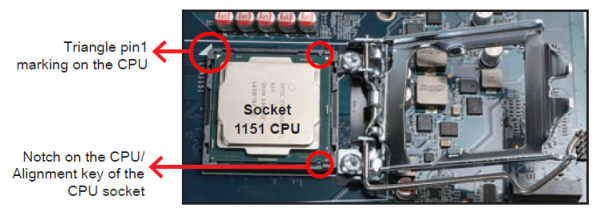
Please be aware of the CPU orientation, DO NOT force the CPU on to its socket to avoid bending of pins hence damage of the CPU!
- Close the metal load plate, lower the CPU socket lever and lock in place.
- Spread thermal paste evenly on the CPU surface.

Please do not apply excess amount of thermal paste.
- Please look at the illustration below.

- Install the M.2 card into the M.2 slot and secure with the screw.

- Screw the ICE module on to the mainboard.

Memory Module Installation
This motherboard does only support 1.2 V DDR4 SO-DIMM memory modules.
- Locate the two SO-DIMM slots on the mainboard.
- Align the notch of the memory module with the one of the relevant memory slot.
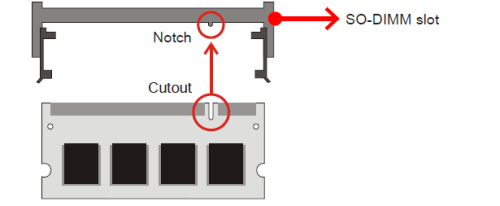
- Gently insert the module into the slot in a 45-degree angle.
- Carefully push down the memory module until it snaps into the locking mechanism.
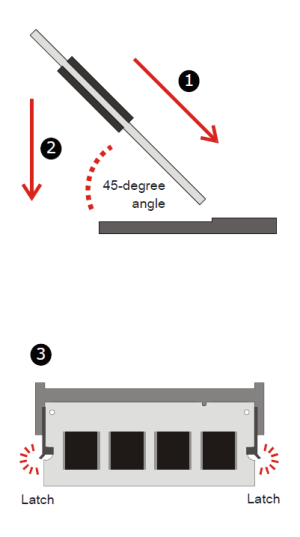
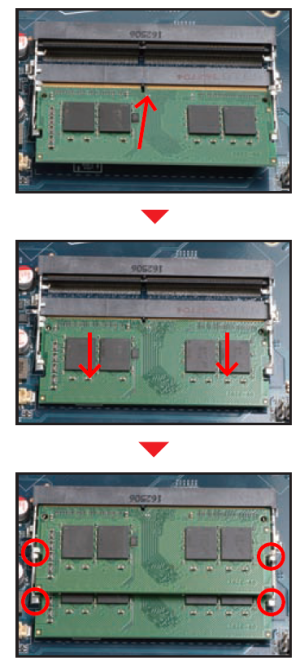
- Repeat the above steps to install an additional memory module, if desired.
Installation of an Expansion Card
- Unfasten the screws of the expansion slot bracket. Remove the bracket and put it aside.
The maximum permitted size for display cards is 208.5 mm x 120 mm x 30 mm.

- Install the PCIe x16 card into the PCIe x16 slot.
- Secure the graphics card by tightening one screw.

HDD/SSD and USB Installation
- Turn your XH110G upside down, then unscrew the screw of the HDD/SSD cover and remove it.

- Mount the HDD/SSD on the bracket with four screws.
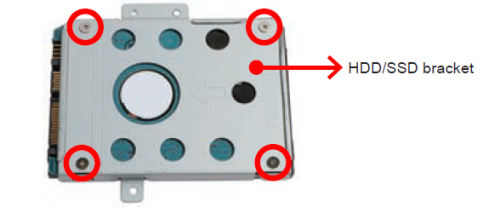
- Tear off the adhesive tape of the HDD/SSD cable. Install the HDD or SSD in the chassis using its bracket. Affix with three screws and connect the HDD or SSD with the afore mentioned cable. Insert a USB drive, if desired.
The maximum permitted size of an internal USB device is 11.5 mm x 28 mm x 88 mm.
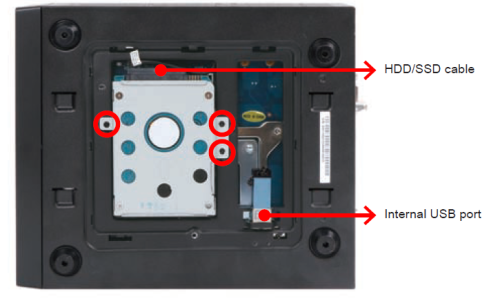
- Replace the HDD/SSD cover and also tighten the screw. Now turn your XH110G upside down again.
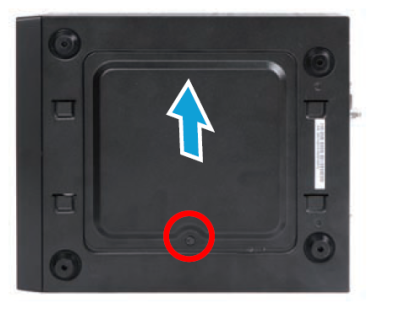
- Replace the cover and refasten the two thumbscrews.

- Complete.
Please press the “Del” key while booting to enter BIOS. Here, please load the optimised BIOS settings.
Installation of a VESA Mount
The XH110G supports the 75×75 mm and 100×100 mm VESA standard. Installation happens as per illustrations below.
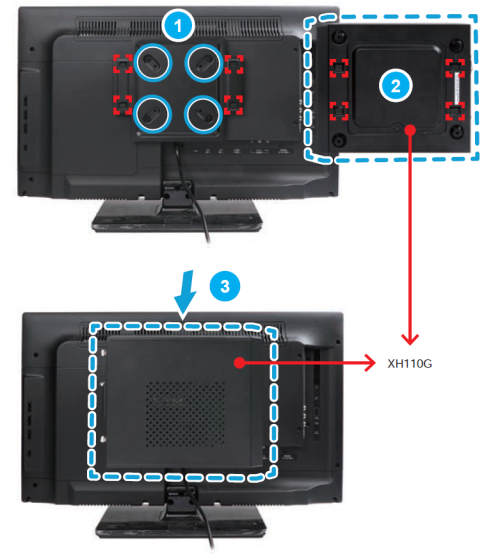
Jumper settings and pinout
RTC battery cable connector
1=BATPWR 2=GND
AC back auto power on
1=OP(+) 2=GND
USB connector
1=GND 2=USB2_D+ 3=USB2_D- 4=+5VS
Power button & LED daughterboard connector
1=SATA_LED_+3.3V 2=SYS_LED_+3.3V 3=SATA_LED 4=GND 5=RST_nBTN 6=PWRSW- 7=GND 8=GND 9=N/C 10=N/A
Debug port
1=CLK_DBG_24M 2=LAD1 3=SIORST- 4=LAD0 5=LFRAME- 6=+3.3V 7=LAD3 8=GND 9=LAD2 10=N/A
Fan connector
1=GND 2=+12V 3=FAN_TAC 4=FAN_CTL
Audio & USB daughterboard connector
1=MIC_L 2=GND 3=MIC_R 4=FP_AUDIO-JD 5=HP_R 6=MIC-JD 7=SENSE_B 8=N/A 9=HP_L 10=HP-JD
Audio & USB daughterboard connector
1=+5VS 2=+5VS 3=USB2_D- 4=USB2_D- 5=USB2_D+ 6=USB2_D+ 7=GND 8=GND 9=N/A 10=GND
2.5” SATA cable connector
1=N/C 2=N/C 3=N/C 4=N/C 5=GND 6=GND 7=GND 8=+5V 9=+5V 10=+5V 11=+5V 12=GND 13=GND 14=GND 15=SATA_TX+ 16=SATA_TX- 17=GND 18=SATA_RX- 19=SATA_RX+ 20=GND
Audio & USB daughterboard connector
1=GND 2=GND 3=USB2_D+ 4=USB2_D- 5=GND 6=GND 7=USB3_TX+ 8=USB3_TX- 9=GND 10=GND 11=USB3_RX+ 12=USB3_RX- 13=+5VS 14=+5VS 15=+5VS 16=+5VS 17=USB2_D+ 18=USB2_D- 19=GND 20=GND 21=USB3_TX+ 22=USB3_TX- 23=GND 24=GND 25=USB3_RX+ 26=USB3_RX- 27=GND 28=GND 29=GND 30=GND