This is an old revision of the document!
Network-related FAQs
Wake-on-LAN
What is WOL?
Wake-On-LAN (WOL) is a standardized procedure to wake up a computer over the network. A special broadcast frame called “Magic Packet” is sent to the network card, whereupon the startup process is triggered.
Which devices have WOL?
WOL (Wake on LAN) is supported by all Shuttle devices by default.

How do I activate WOL?
Please start your Shuttle PC and press the [DEL] or [F2] key while booting to enter the BIOS setup program.
- Navigate to tab “Advanced”
- Please deativate the EuP function.(1)
- And activate wake Up by LAN (2)
- To save press
F4key on your keyboard.
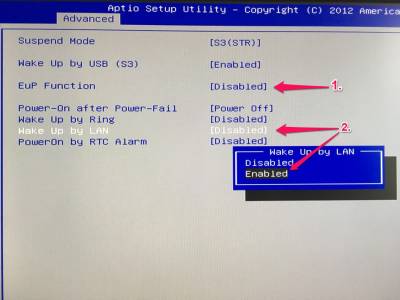
From which states can the Shuttle PC be wake up?
A Shuttle PC supports the following states:
- S3 (Suspend-to-RAM – STR)
- S4 (Suspend-to-Disk – STD)
- S5 (Soft-Off)
Which drivers must be installed?
Please use the network card driver provide by Shuttle. This driver is already for WOL preset and no further settings are necessary.
If you are dependent on other drivers, please go to “Device Manager → Network Adapter → Properties” to activate WOL for Magic Packet.
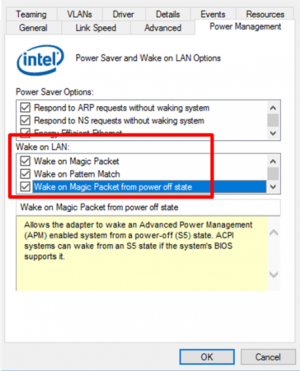

How can I wake up a Shuttle PC from Windows
We recommend the popular freeware tool “WakeonLan2” (WOL2) with support for Windows and Linux.
| Tool | Download |
|---|---|
| WakeOnLan Tool 2 | https://oette.wordpress.com/wol2/ |
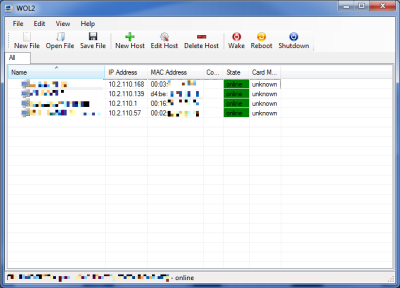
How can I wake up a Shuttle PC from Linux
First, boot the Shuttle PC and active WOL in the BIOS Settings.
WOL must also be activated under Debian/Ubuntu.
Please use following command: ethtool -s eth0 wol g
Etherwake command can be used to send a Wake-On-LAN “Magic Packet” under Linux operating systems.
Please enter the following command to install etherwake under Debian/Ubuntu Linux desktop: $ sudo aptitude install etherwake
Note: Red Hat Linux User should use net-tools package which is installed by default.
For wake up, type the following command with the right MAC-Address: # wakeonlan MAC-Address-Here