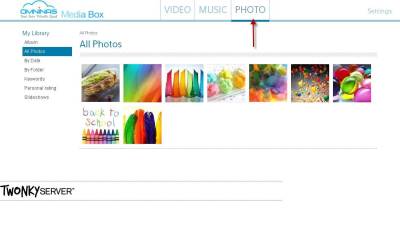This is an old revision of the document!
KD22
Is the OMNINAS app supported by iOS 11?
OMNINAS for iOS is a 32-bit application. iOS 11 only supports 64-bit apps. Since the OMNINAS app is also discontinued, there is unfortunately no further support.
How can I read hard drives from a Shuttle OMNINAS on a PC?
You can also use a PC to access the contents of a hard drive used in an OMNINAS (e.g. KS10 KD20, KD21, KD22) if you don't have access to the original NAS model any longer. However, this is not possible using Windows add-ons alone, so you will need one of the following third-party programs. You may only read disks created in SINGLE or RAID 1. Usually, you cannot read disks created in JBOD and RAID 0 configuration.
Please note: Shuttle cannot accept responsibility for loss of data and damage caused by the use of the following programs:
I cannot access my OMNINAS on a local network under Windows 10. What can I do?
For security reasons, SMB1 is disabled under Windows 10 by default. If you want to continue using network drives in combination with your KD20, this protocol must be re-activated in your operating system again first.
Please find more information on how to do this at: How to detect, enable and disable SMBv1
How to use Media Server (Twonky Server)
- Go to Media Server and turn on Media Server service. Then click “Go to Media Box”.
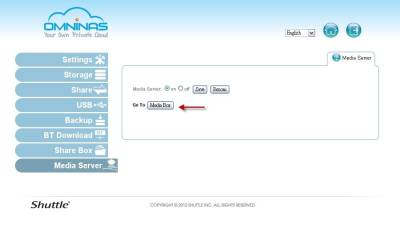
- The browser will open a new TWONKY SERVER page and it will automatically search your OMNINAS media files. The media files result will show in Status page.
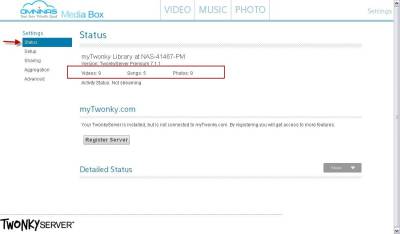
- The Media Box will group your media files into three folders (video/music/photo).