This is an old revision of the document!
NS02A
How to download DS Creator 2 from Google Play
How to create a project on DS Creator 2
How to upload a project to NS02 series
How to update the NS02 series firmware version?
- Please prepare capacity of more than 2G USB flash drive.
- First please format your USB flash drive (the USB flash drive that must be format to FAT32 file system).
Warning: This step will clean all the data in the USB flash drive, if there are important data in the USB flash drive, please backup them first.
- Please download the firmware files
OTA_SD_USB.zipfrom our download page. - Unzip the firmware file
OTA_SD_USB.zipinto your USB flash drive.
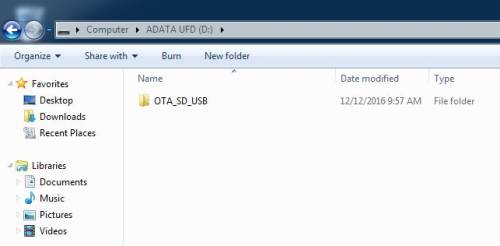
- Copy the update firmware file in the
OTA_SD_USBfolder, and then paste it into the root directory under the USB flash drive.
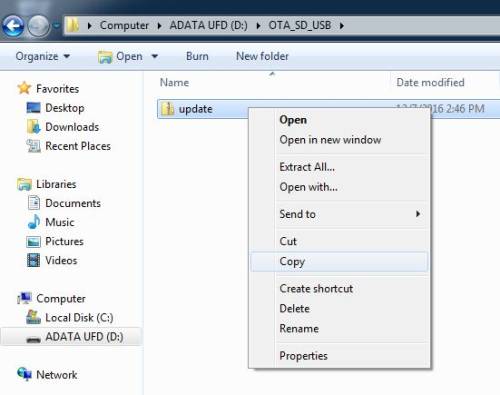

- Boot up the NS02 SERIES, you can see the Android OS screen, and then press the icon in the red box from below pictures.

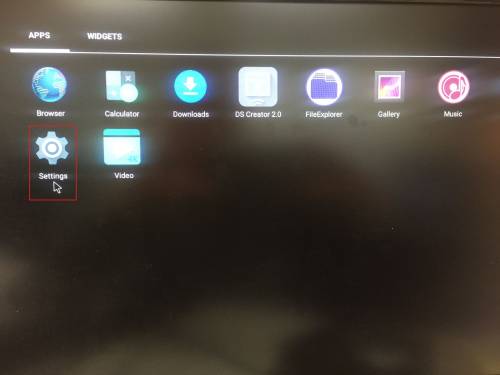
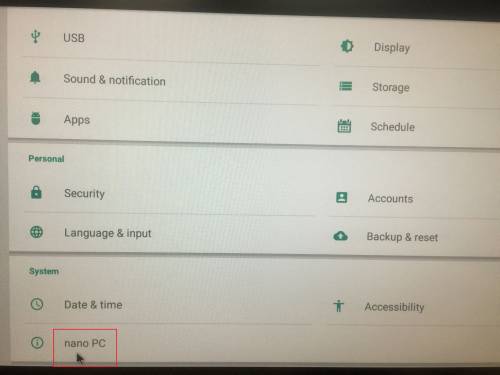
- Please record the current firmware version number, when the firmware update is complete, it can be compared with the new firmware version number, and then you can confirm whether the update is successful.
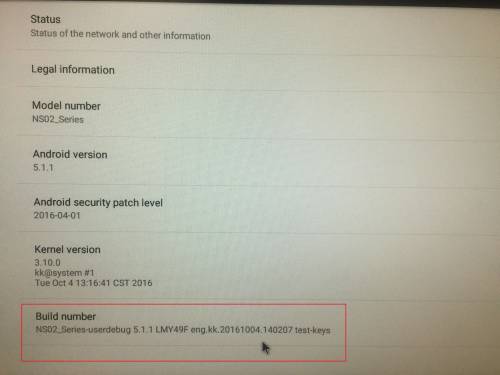
- Please plug USB flash drive into NS02 SERIES USB port, and then firmware update screen will appear after about 5 seconds, please press Install.
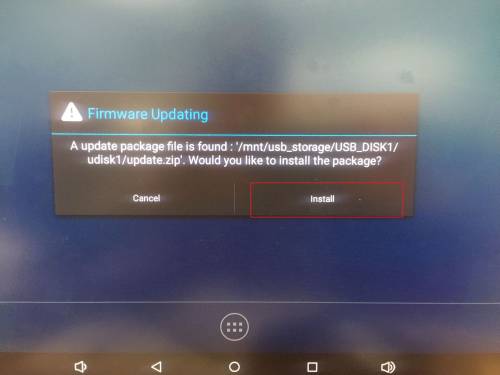
- Updating firmware.
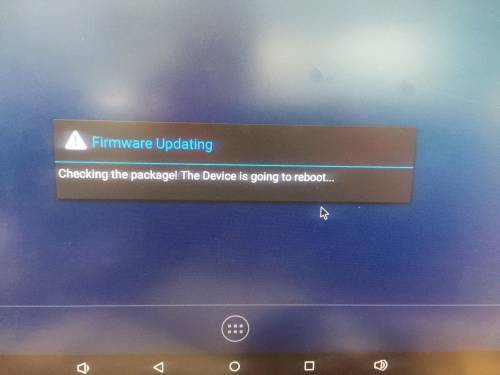
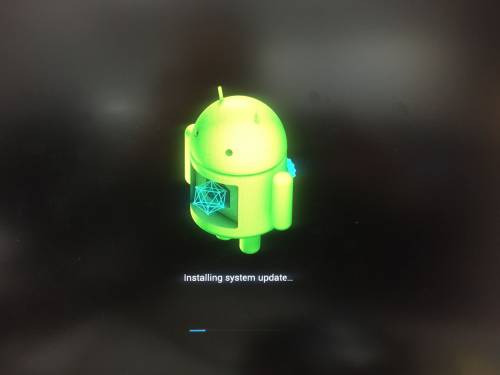
- Firmware update is successful, please press Yes, avoid system raised the requirement to firmware update again.
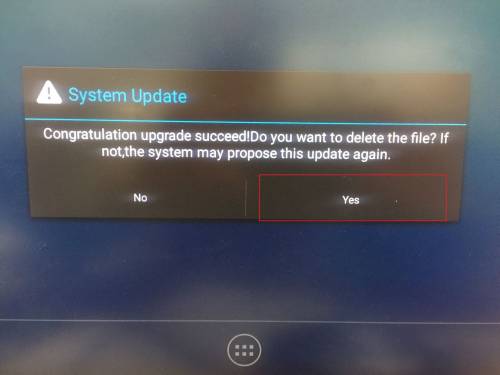
- Repeat step 6, go to the following screen, you can compare the new firmware version number with the old firmware version number, and then you can confirm whether the update is successful.
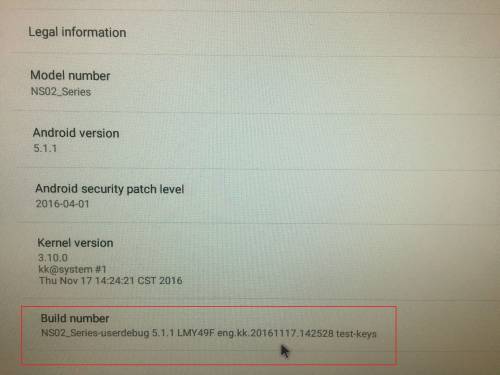
How do I activate root on the NS02A/E ?
An Android image with root privileges is available on request. Please contact our Support-Team for more information.
How do I deactivate the Navigation Bar ?
Preparation: Please be sure your firmware version is from date 20170427 or above
This is the navigation bar:

- Please press 7 times on build number to activate the developer menu (About tablet → Build number)
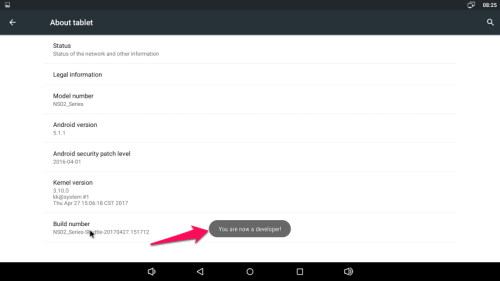
- Go to Settings → Developer options
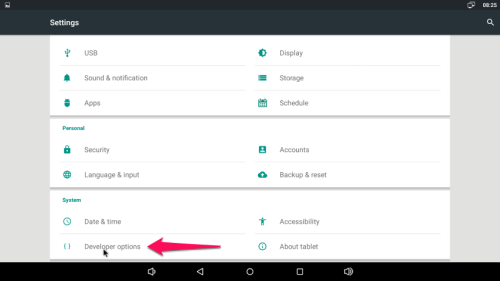
- Deactivate “Show Navigation Bar”
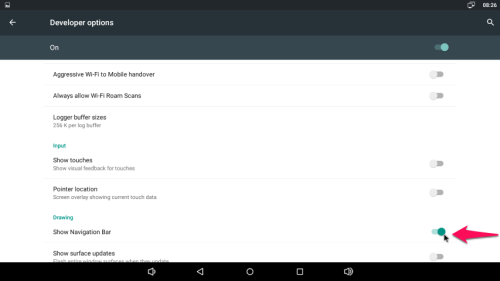
Which network ports use the DS Creator 2.0 app?
The follow ports must be open on your network, to upload projects from smartphones/tablets to the NS02.
- 53034 TCP
- 53035 TCP
- 53037 TCP
Which display resolutions are supported?
The following resolutions are supported by NS02:
| Resolution | Frequency |
|---|---|
| 720x480p | 50Hz |
| 720x480p | 60Hz |
| 800x600p | 60Hz |
| 1024x768p | 60Hz |
| 1280x720p | 50Hz |
| 1280x720p | 60Hz |
| 1280x1024p | 60Hz |
| 1600x900p | 60Hz |
| 1600x1050p | 60Hz |
| 1680x1050p | 60Hz |
| 1920x1080p | 24Hz |
| 1920x1080p | 30Hz |
| 1920x1080p | 50Hz |
| 1920x1080p | 60Hz |
| 3840x2160p | 24Hz |
| 3840x2160p | 25Hz |
| 3840x2160p | 30Hz |
| 3840x2160p | 50Hz (YcbCr420) |
| 3840x2160p | 60Hz (YcbCr420) |
Why is there no connection between the NS02 system and the DS Creator 2.0 app?
* We are constantly improving our system, please be sure to run the latest firmware version available for the NS02 system. The following FAQ link explains how to update the NS02 series firmware version Firmware update
* For an uninterrupted upload of content, it is recommended to operate the NS02 via Ethernet.
How do I download Google Apps?
The Google Play services are not available on the NS02 which comprises all Google apps and the Google Play Store.
Solution: To install new apps, please use alternative app stores (e.g: Amazon, Uptodown, slideme or F-Droid) or install the selected apps manually via the file explorer.
How can I play 4K content?
To play 4K content on the NS02, please create a Digital Signage project with the dedicated Shuttle DS Player software “DS Creator 2.0” or use the pre-installed video player “Video”. Futuremore, there is the possibility to install other „player apps“(e.g: MX Player). Streaming 4K media with the standard web browser is not possible, because the resolution is not supported.
Which system kernel does the NS02 series have?
The kernel version is 3.10.
Which Webview version is installed?
The operation system supports Webview v39.
Are multi-touch panels supported?
An Android Image with multi-touch is available on request.
The multi-touch Image supports touch panels with the following requirements:
- Kernel version 3.10
- Android HID multi-touch driver module.
Notice: Even if a touch panel supports the above criteria, each touch panel model must be checked for compatibility by a user-functional test. Please contact our Support-Team for more information.