This is an old revision of the document!
DH310
RS232/422/485 Assignment
| RS-232 | RS-422 | RS-485 | ||
|---|---|---|---|---|
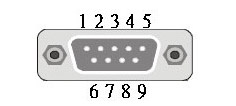 | PIN | COM | COM | COM |
| 1 | DCD1# | 422 TX - | 485 - | |
| 2 | SIN1 | 422 TX + | 485 + | |
| 3 | SOUT1 | 422 RX - | ||
| 4 | DTR1 | 422 RX + | ||
| 5 | GND | |||
| 6 | DSR1# | |||
| 7 | RTS1 | |||
| 8 | CTS1# | |||
| 9 | RI1# |
Where is COM port #1?
The first COM port is marked on this photo:

DH310 does not show a picture with installed Intel 9xxx CPU (Coffee Lake Refresh)
In case your DH310 does not boot with installed Intel 9xxx CPU, please follow the procedure below.
The system is running with 9xxx CPU, but due to different graphics unit, the BIOS needs to be updated to get an actual screen output. The following procedure will explain how to “blind flash” the system without an initial monitor signal.

BIOS Download: http://global.shuttle.com/products/productsDownload?productId=2261 (choose version DH310000.104 or later)
- USB Drive preparation:
- Format an USB drive with FAT32
- Copy the BIOS files to the Root Directory of your USB drive
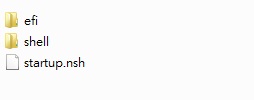
- Flash Process
- Install CPU and RAM in your DH310 (No HDD or other components!)
- Connect the system to Power, HDMI/DP and an USB keyboard
- Insert the former prepared USB Stick to any USB port
- Power-ON the system
- WAIT for about 2 minutes. The machine will flash in background without showing anything on the screen.
Please DO NOT power-OFF the system or press any keys on keyboard!
- After 2 minutes the following screen should appear

- Remove the USB drive and press F1 to continue.
- Finish