KS10
I cannot access my OMNINAS on a local network under Windows 10. What can I do?
For security reasons, SMB1 is disabled under Windows 10 by default. If you want to continue using network drives in combination with your KD20, this protocol must be re-activated in your operating system again first.
Please find more information on how to do this at: How to detect, enable and disable SMBv1
Is the OMNINAS app supported by iOS 11?
OMNINAS for iOS is a 32-bit application. iOS 11 only supports 64-bit apps. Since the OMNINAS app is also discontinued, there is unfortunately no further support.
How can I read hard drives from a Shuttle OMNINAS on a PC?
You can also use a PC to access the contents of a hard drive used in an OMNINAS (e.g. KS10 KD20, KD21, KD22) if you don't have access to the original NAS model any longer. However, this is not possible using Windows add-ons alone, so you will need one of the following third-party programs. You may only read disks created in SINGLE or RAID 1. Usually, you cannot read disks created in JBOD and RAID 0 configuration.
Please note: Shuttle cannot accept responsibility for loss of data and damage caused by the use of the following programs:
How to use Windows Backup to backup data to OMNINAS?
- Click the “Back up your computer” to enter into backup page.
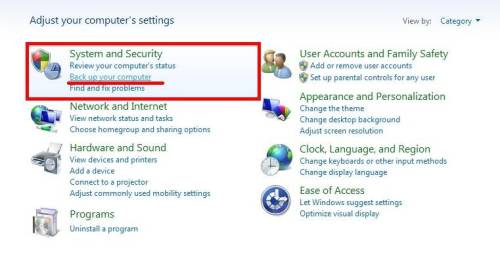
- Click the “Set up backup“ to enter into next page.
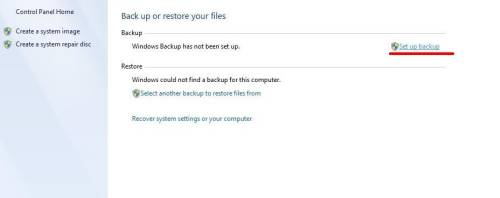
- Click “Save on a network location” to enter into select a network location page.
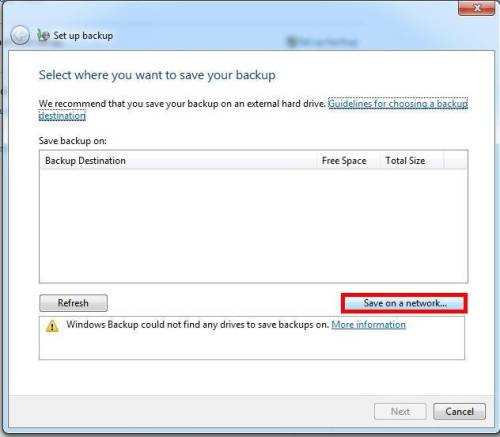
- Click “Browse For Folder” button to enter into select save folder page.
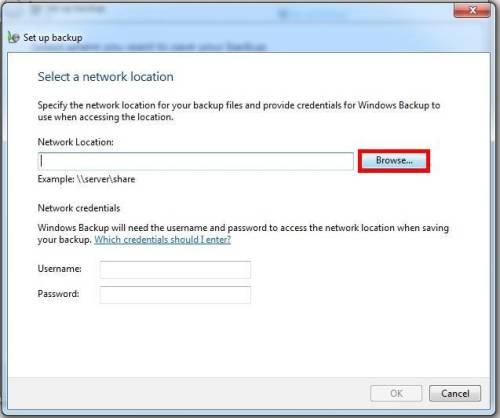
- Select a folder where you want to save then click “OK” button.
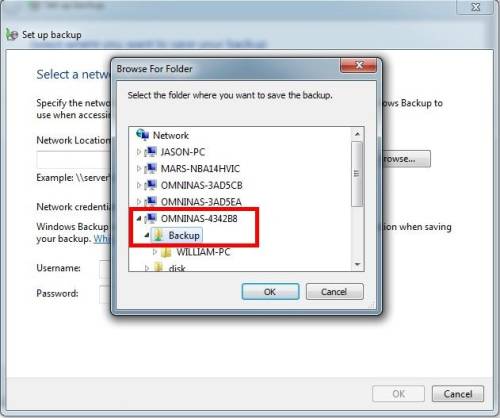
- Enter your KD20 share folder username and password then click “OK” button.
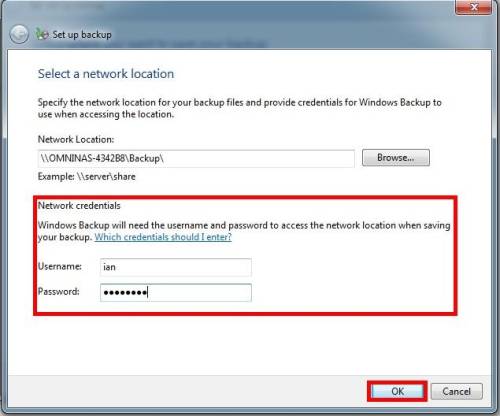
- Confirm again your backup destination setting then click “Next” button.

- Select one mode you need then click “Next” button.
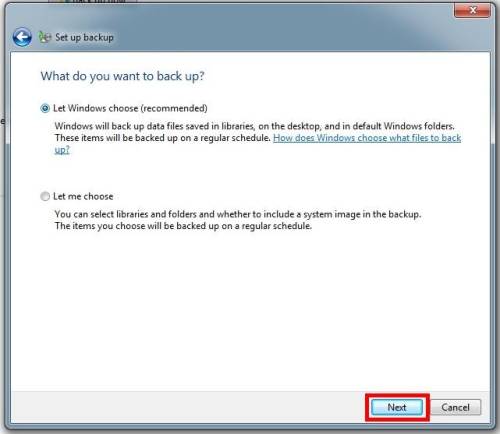
- Review your backup settings then click “Save settings and run backup” button.
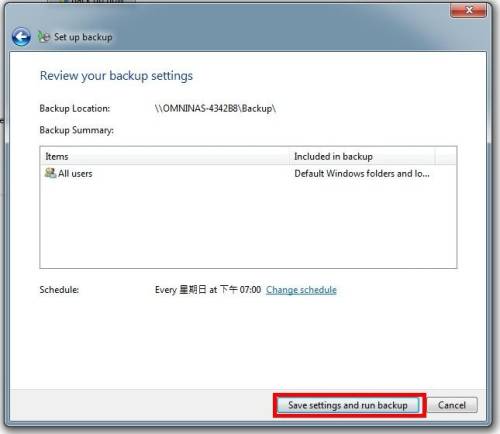
- Backup program has been started. Click the “View Details” button to view current progress.

Characters allowed in passwords
| Password for | Length (min-max) | Valid characters |
|---|---|---|
| User and Admin | 0-32 | !#%&-123456789@ABCEDFGHIJKLMNOPQRSTUVWXYZ^_abcdefghijklmnopqrstuvwxyz |
| ShareBox | 6-16 | 0123456789-abcdefghijklmnopqrstuvwxyz |
Cannot find user during log-in to Share Box
The Omninas.net service “Sharebox” expired at 2017 and is no longer available
If you forget your user name or password with error log in Share Box over 4 times. The Share Box is going to enable security function and explorer windows shows error message as below.
Cannot find user, please try again.
- The Share Box will prohibit logging in for 10 minutes for security reason.
- Please check your correct user name and password again.
- Wait for 10 minutes before your last log in. If your user name and password are correct now, you will able to log in.