SN21G5
POST issue on Shuttle G5 models - check setting of jumper JP4.
- Most of the time when your system won't post it is because the J4 jumper pins are loose and losing connection to the motherboard. This means, when you turn on your computer it won't show anything on the screen, known as the No-Post issue.

- To fix this, please unplug the power cord first, then open the case and remove jumper J4 from the motherboard and put it back in place upside down.

- Now please restart the computer and the BIOS screen should appear.
What to do if experience continuous rebooting problem after pair with CR40?
Please flash CR40 firmware to G7V9 or disconnect CR40 & uninstall nVidia IDE SW driver. Download
G-Series
The maximum size of a card that fits in the G-Series is 206 mm (L) × 98 mm (H) × 16 mm (D). But due to the different layout designs of each model and VGA card, we strongly suggest to check our VGA support list for each model or test before purchasing the VGA card.

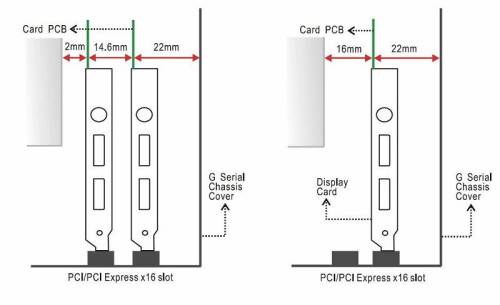
How to use nVidia nView Multi-Display Technology on SN21G5?
In order for you to use Multi-Display Technology on SN21G5, you will need to have below steps:
- With onboard VGA and two other nVidia's video card. PCI (one video output) and PCI-E (with 2 video outputs).
- Please enter into BIOS and enable
Onboardfunction onInit Display First. - Enter
PnP/PCI Configurations

- Enable
Onboardfunction.

- Then install display card (For example: Onboard VGA, Geforce4 MX 440(PCI slot) and Geforce4 6600GT(PCI-E slot).) related drivers and monitors.
- After enter Windows, right-click to select “nVidia display” to see 4 monitors.

- Right-click the desktop, and then click “Properties”. In “Display Properties” dialog box, click the “Settings” tab. Click the “Display” list and select your external monitor.
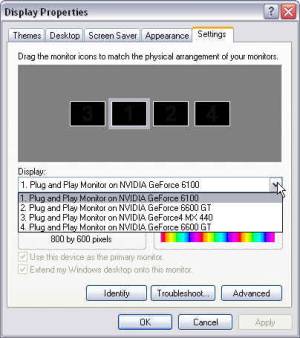
- Select the “Extend my Windows desktop onto this monitor” option, click “Apply” or “OK”.
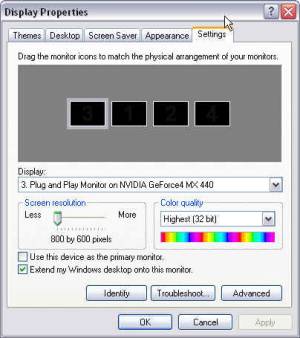
- Follow above steps of all other monitors.
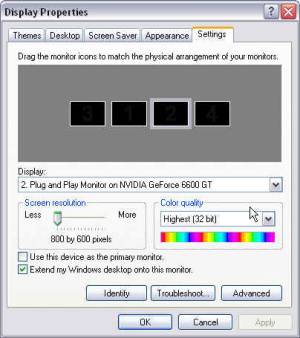
- After this you can use nVidia nView Multi-Display Technology on SN21G5.
NOTE: You can visit http://www.nvidia.com/object/feature_nview.html to understand nVidia nView Multi-Display Technology. nVidia GPUs are enabled to support multi-displays, but graphics cards vary. Please verify multi-display support in the graphics card before purchasing.
Why I can't get online with my DSL after standby or hibernate?
If you can not get online with your DSL after standby or hibernate, please try to disable networking controller save power function.
Enter Power Management function: Control Panel→System→Hardware→Device Manager→Network adapters→nVidia nForce Networking Controller and disable it.
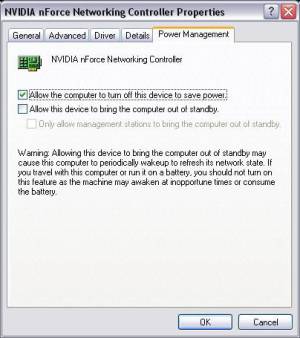
How come when I only DIMM 2 slot memory limitations?
There are some limitations with Athlon 64 socket 939, the DIMM 2 slot in the SN21G5 has limited functionality when only one RAM module is installed. Note, that when two modules are installed, this RAM issue disappears, and the SN21G5 functions completely normally in dual-channel mode. For this reason we suggest that you install any RAM module into the DIMM 1 slot first, reserving the DIMM 2 slot for the second module or future upgrades.
Memory configuration table:
| DIMM 1 | DIMM 2 |
|---|---|
| Single Side | ✘ |
| Double Side | ✘ |
| Single Side | Single Side |
| Single Side | Single Side |