DH02U
How many resolutions for a 4-screen 4K scenario does the DH02U support? Also, how do I set this up?
Because the DH02U has a built-in NVIDIA GTX 1050 graphics card, you can use the surround function of the NVIDIA Control Panel to set up a TV wall. This function is controlled by the specification of the NVIDIA driver.
Currently there are three output resolutions available, i.e. 7680×4320, 4096×3072, 3200×2400.
Other resolutions are not yet supported.
If you just need a general display or extended display function, you can use the built-in display settings function of Windows. Please refer to the following steps to set up the surround function of the NVIDIA Control Panel.
- Click the right mouse button first, and then select “NVIDIA Control Panel”.
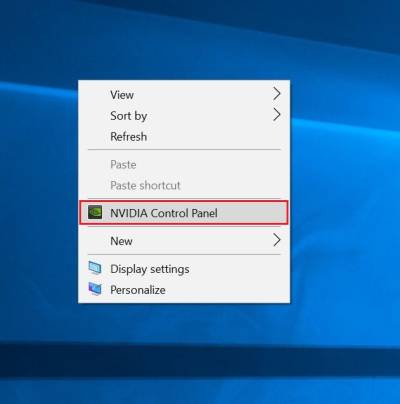
- Click “Configure Surround, PhysX”.
- Check “Span displays with Surround”.
- Click “Configure…”, it will open the NVIDIA Set Up Surround page.
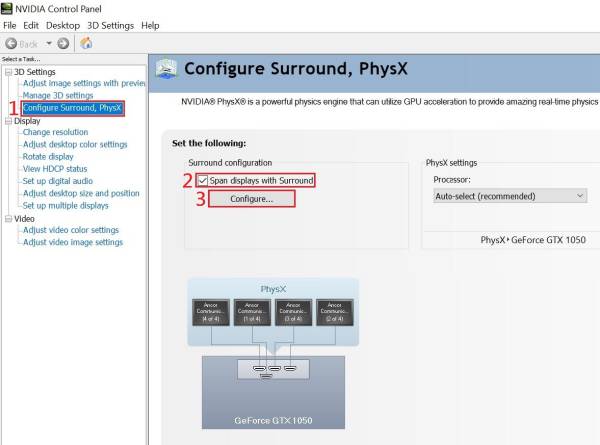
- Confirm that all screens are checked.
- Select 2×2 mode.
- Move the screen to the corresponding position.
- Click “Enable Surround” to enable the TV wall function.
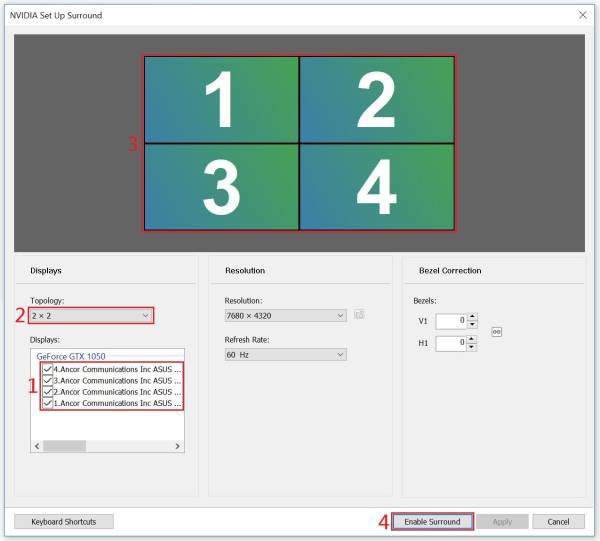
- Select one of these three resolutions (7680×4320, 4096×3072, 3200×2400).
- Click “Apply” to complete.
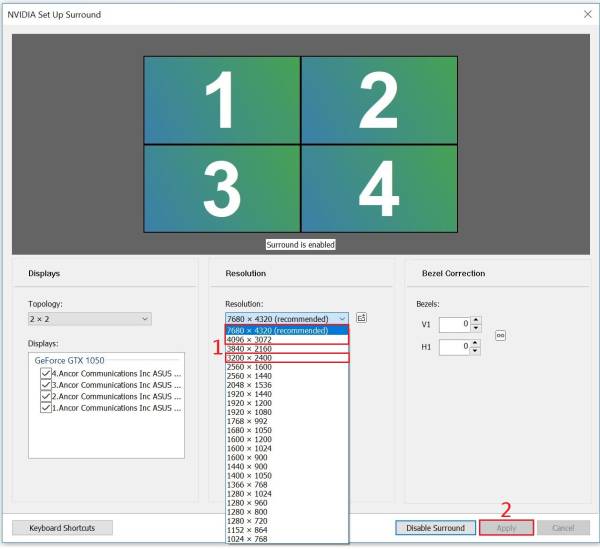
- If you need to disable the video wall function again, please refer to the above steps to open the NVIDIA Set Up Surround page, then click “Disable Surround” to disable the video wall function.
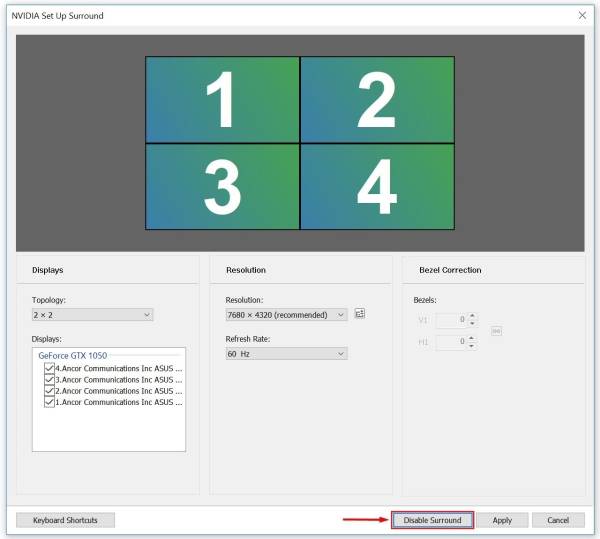
Can I update the NVIDIA graphics card driver through Windows update and/or the NVIDIA website?
No, because the DH02U needs to match Shuttle's optimised NVIDIA graphics card driver, and to maintain the system's optimal performance and stability, please refer to the Shuttle website.
Why does the DH02U have a "No battery present" icon in the Windows task bar?
The DH02U uses a mobile processor with an NVIDIA notebook graphics card driver, so that a “No battery present” icon appears in the Windows task bar. This, however, has no effect on the DH02U and can be ignored.
