This is an old revision of the document!
DL10J
RS232/422/485 Assignment
| RS-232 | RS-422 | RS-485 | ||
|---|---|---|---|---|
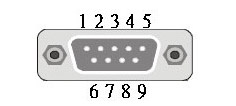 | PIN | COM | COM | COM |
| 1 | DCD1# | 422 TX - | 485 - | |
| 2 | SIN1 | 422 TX + | 485 + | |
| 3 | SOUT1 | 422 RX - | ||
| 4 | DTR1 | 422 RX + | ||
| 5 | GND | |||
| 6 | DSR1# | |||
| 7 | RTS1 | |||
| 8 | CTS1# | |||
| 9 | RI1# |
Software Installation and First Connect WWN01 LTE Module + Huawei EM906S LTE Module

- Please run Windows Update in order to install the driver for the HUAWEI GNSS Sensor. The other two components will use the Windows 10 inbox driver (1803 and newer).
- Once the Windows Update process is completed, three devices should be listed in the device manager as shown below.
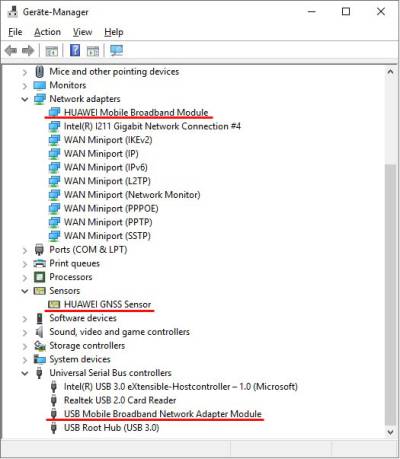
- Check Windows Settings in Network & Internet for the newly available Cellular connection.
- Here, you can also select under which conditions the Cellular connection should be used.
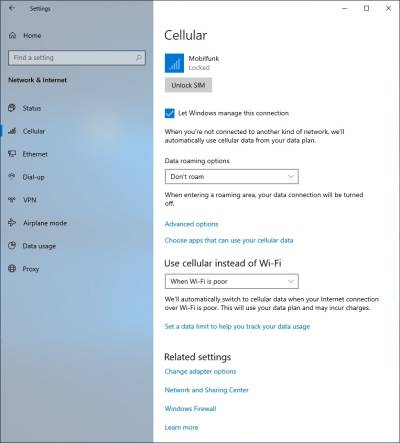
- The Cellular connection is also visible in the Network Tray Symbol, just where usually Wi-Fi signals can be found.
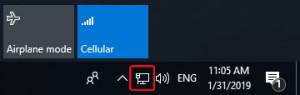
Click “Unlock SIM” to connect.
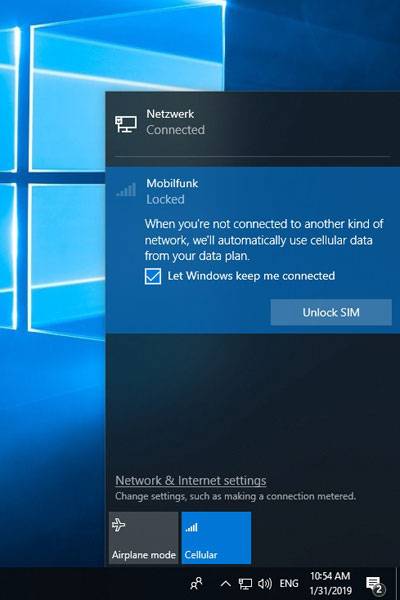
- Enter the PIN (if applicable) of your SIM card and press “Next”.
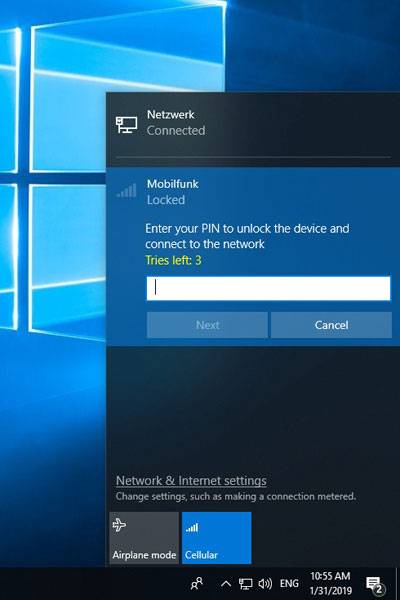
- If the PIN was entered correctly and the SIM card is enabled for DATA connection, the connection should now be set up.
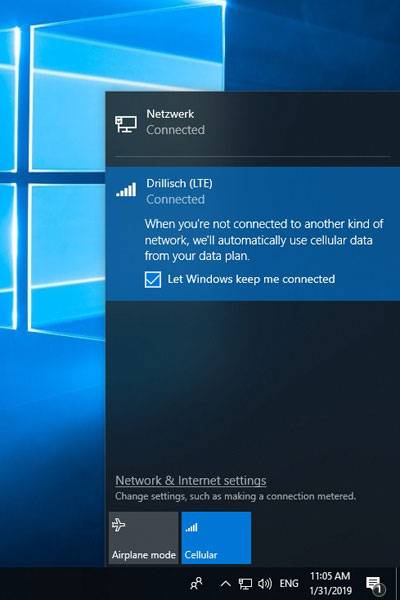
Which LTE/4G modules are suitable?
Successfully tested M.2-3042 modules:
| Brand | Model | |
|---|---|---|
| Sierra | EM7455 | CAT 6, for Europa and North America |
| Sierra | EM7430 | CAT 6, for APAC |
| Huawei | ME906S | CAT 4, for EMEA, Australia, New Zealand |
| Quectel | EM06-E | CAT 6, for EMEA, Australia, Brazil |
LTE module cannot be found in the device manager?
Check the following BIOS setting to ensure that the LTE module will be recognized correctly.
Go to Advanced → Onboard Device Configuration → E → Key Device Select and change from PCIE to USB
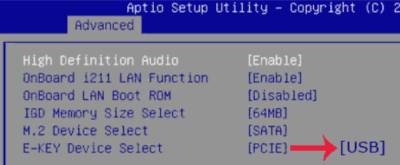
Where is COM port #1?
The first COM port is marked on this photo:
