NS02E
Version Comparison
There are two different versions of this product.
| NS02A with Android 5.1 | NS02A with Android 8.1 | |
|---|---|---|
| Manufacturers order number | PFB-NS02A011 | PFB-NS02A021 |
| UPC bar code | 887993600536 | 887993600536 |
| Part No. | 74R-NS02A-003-SHU-002 | 74R-NS02A-007-SHU-002 |
| Kernel Version | 3.10 | 4.4.103 |
| Security Patch Level | 04-2016 | 04-2019 (Firmware 20191029 or above) |
| Webview Version | Webview v39 | Webview v76 (Firmware 20191029 or above) |
| Web Browser Version | Standard Browser | Lightning Browser |
| Shuttle DS Creator | DS Creator 2.0 | DS Creator Pro - New Feature: Add 24/7 Content Play Support |
| HDMI CEC Support? | ✘ | ✔ |
| LTE Modem Support? | ✘ | Customized OEM Firmware required |
| Touchscreen Support?1) | ✔ | ✔ |
| USB camera Support? | ✘ | ✔(Firmware 20190530 or above) |
| Google Play Services | ✘ | ✘ |
| Root Version Available? | yes, on request | yes, on request |
| Optional Linux Support? | ✘ | ✘ |
FAQ for NS02A with Android 8.1
DS Creator 2.0 vs. DS Creator Pro
DS Creator is available in two versions:
DS Creator 2.0 for Android 5.1.1 and DS Creator Pro for Android 8.1.
The Pro version includes a new 24/7 content play feature.
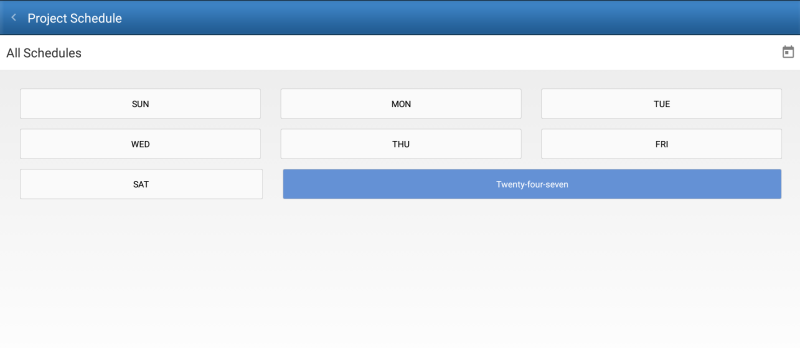
Free Upload apps for both versions:
- For Apple: download from Apple Store DS Creator 2.0, DS Creator Pro
- For Android: download from the Google PlayDS Creator 2.0,DS Creator Pro
- For Windows: Download from global.shuttle.com
Application examples
Can I use the NS02A/E as a kiosk browser?
For this application we recommend the highly configurable Fully Kiosk Browser.
Fully Kiosk Browser is a highly configurable Android Kiosk Browser and App Launcher. Restrict and adjust the functionality of your websites and lockdown other apps in Kiosk mode. Fully Kiosk provides fullscreen mode, motion detection, remote admin and many other features for your digital signage, interactive kiosk systems, information panels and all kinds of unattended AndroidTM devices. From just a fullscreen browser to full mobile device management (MDM) solution, you decide what you get. No rooting required.
Please contact the software manufacturer for further information: https://www.fully-kiosk.com
Does the NS02A/E still work with other digital signage players?
Yes, Shuttle NS02A/E Series receives NoviSign Digital Signage Software Certification With over 25+ drag and drop widgets to choose from you can quickly design and manage engaging content that features live social media streams, data-driven polls, fun interactive games, and media-rich zones that feature videos, RSS feeds, HD images, scrolling text, weather and more!
About NoviSign
NoviSign has helped over 20,000 clients across 5 continents successfully deploy dynamic digital signage solutions. Some of NoviSign clients include Disney, Ikea, Dole, Home Depot, NASA, Nokia, Ferrari, Papa John’s Pizza and more! NoviSign is a privately held digital signage software company based outside of Tel Aviv, Israel, with field sales offices in Portugal, Japan, and the United States.
Please contact the software manufacturer for further information: https://www.novisign.com/blog/tech/shuttle-ns02/
FAQ for NS02A with Android 5.1
Android 8.1 on older NS02 devices?
The NS02 series Android 5.1 version can't be updated to Android 8.1.
Please contact our Support-Team for more information.
How to update the NS02 series firmware version?
- Please prepare capacity of more than 2G USB flash drive.
- First please format your USB flash drive (the USB flash drive that must be formatted to FAT32 file system).
Warning: This step will clean all the data in the USB flash drive, if there are important data in the USB flash drive, please backup them first.
- Please download the firmware files
OTA_SD_USB.zipfrom our download page. - Unzip the firmware file
OTA_SD_USB.zipinto your USB flash drive.
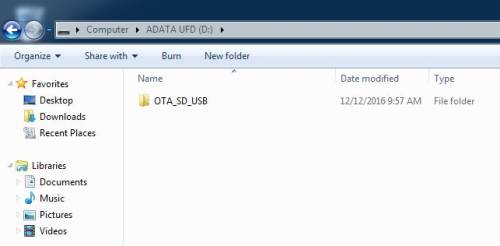
- Copy the update firmware file in the
OTA_SD_USBfolder, and then paste it into the root directory under the USB flash drive.
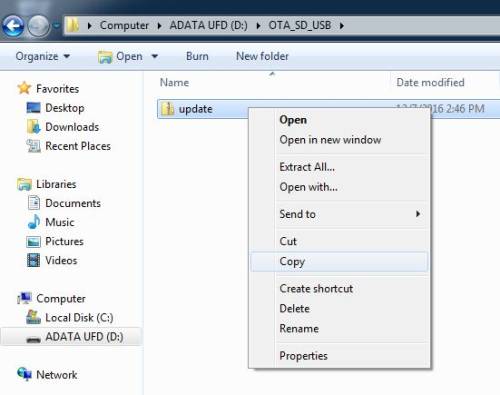

- Boot up the NS02 SERIES, you can see the Android OS screen, and then press the icon in the red box from below pictures.

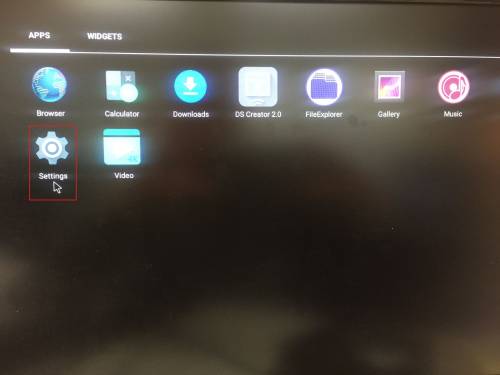
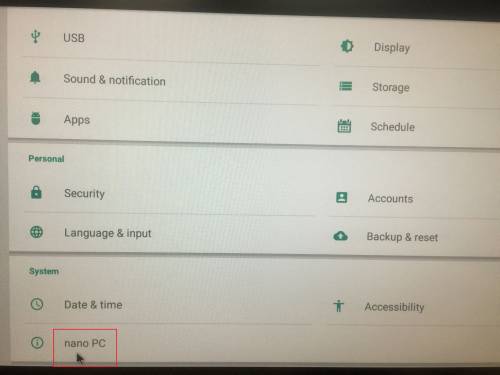
- Please record the current firmware version number, when the firmware update is complete, it can be compared with the new firmware version number, and then you can confirm whether the update is successful.
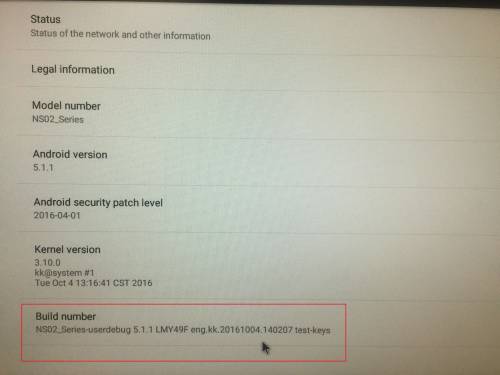
- Please plug USB flash drive into NS02 SERIES USB port, and then firmware update screen will appear after about 5 seconds, please press Install.
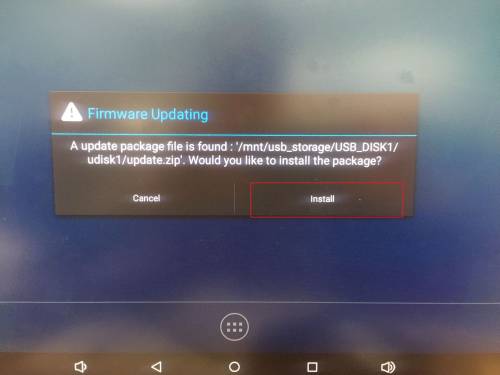
- Updating firmware.
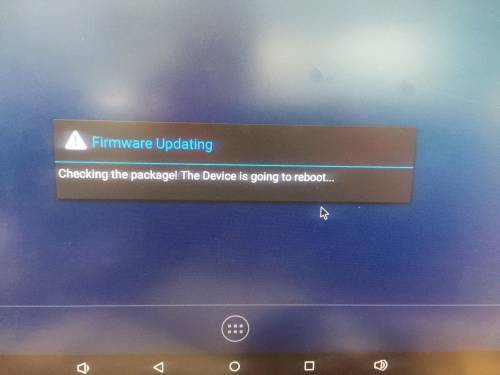
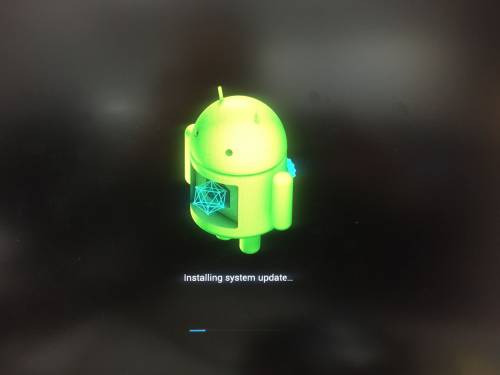
- Firmware update is successful, please press Yes, avoid system raised the requirement to firmware update again.
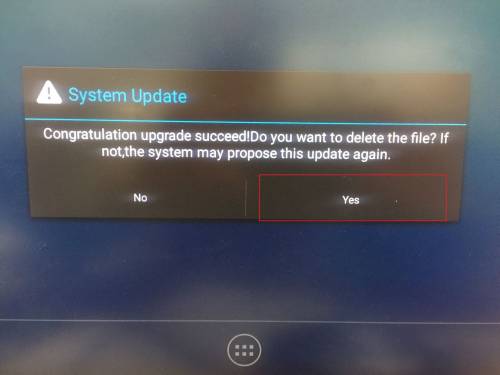
- Repeat step 6, go to the following screen, you can compare the new firmware version number with the old firmware version number, and then you can confirm whether the update is successful.
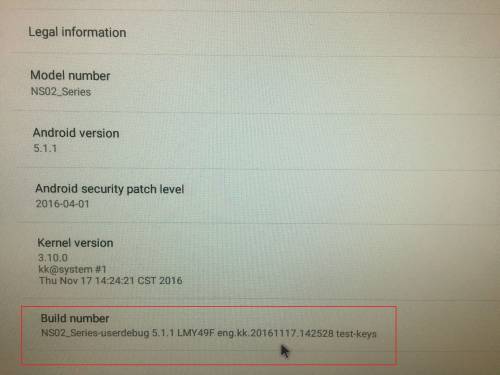
How do I activate root on the NS02A/E?
An Android image with root privileges is available on request. Please contact our Support-Team for more information.
How do I deactivate the Navigation Bar?
Preparation: Please be sure your firmware version is from date 20170427 or above
This is the navigation bar:

- Please press 7 times on build number to activate the developer menu (About tablet → Build number)
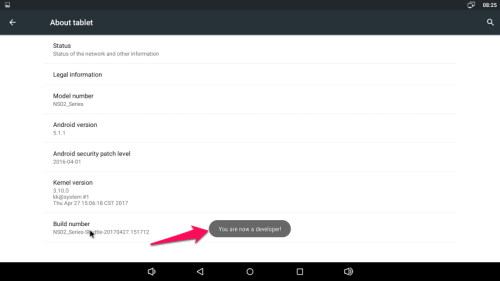
- Go to Settings → Developer options
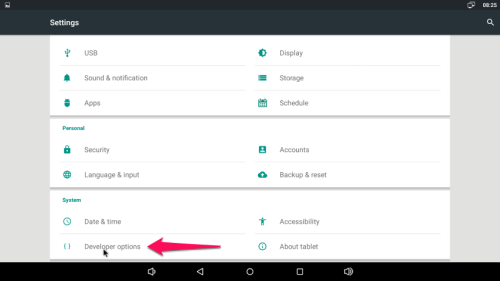
- Deactivate “Show Navigation Bar”
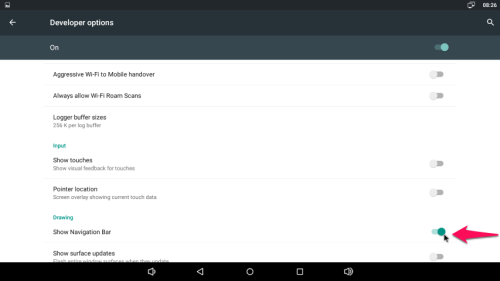
Which network ports use the DS Creator 2.0 app?
The following ports must be open on your network, to upload projects from smartphones/tablets to the NS02.
- 53034 TCP
- 53035 TCP
- 53037 TCP
Which display resolutions are supported?
The following resolutions are supported by NS02 :
| Resolution | Frequency |
|---|---|
| 720x480p | 50Hz |
| 720x480p | 60Hz |
| 1280x720p | 50Hz |
| 1280x720p | 60Hz |
| 1280x1024p | 60Hz |
| 1600x900p | 60Hz |
| 1600x1050p | 60Hz |
| 1680x1050p | 60Hz |
| 1920x1080p | 24Hz |
| 1920x1080p | 30Hz |
| 1920x1080p | 50Hz |
| 1920x1080p | 60Hz |
| 3840x2160p | 24Hz |
| 3840x2160p | 25Hz |
| 3840x2160p | 30Hz |
| 3840x2160p | 50Hz (YcbCr420) |
| 3840x2160p | 60Hz (YcbCr420) |
Why is there no connection between the NS02 system and the DS Creator 2.0 app?
- We are constantly improving our system, please be sure to run the latest firmware version available for the NS02 system.
- The following FAQ link explains how to update the NS02 series firmware version →Firmware update
- For an uninterrupted upload of content, it is recommended to operate the NS02 via Ethernet.
How do I download Google Apps?
The Google Play services are not available on the NS02 which comprises all Google apps and the Google Play Store.
Solution: To install new apps, please use alternative app stores (e.g: Amazon, Uptodown, slideme or F-Droid) or install the selected apps manually via the file explorer.
How can I play 4K content?
To play 4K content on the NS02, please create a Digital Signage project with the dedicated Shuttle DS Player software “DS Creator 2.0” or use the pre-installed video player “Video”. Furthermore, there is the possibility to install other „player apps“(e.g: MX Player). Streaming 4K media with the standard web browser is not possible, because the resolution is not supported.
Which system kernel does the NS02 series have?
The kernel version is 3.10.
Which Webview version is installed?
The operation system supports Webview v39.
Are multi-touch panels supported?
Starting from firmware version v2018_0522 both NS02A and NS02E support most touchscreen panels.

How do I activate the debug mode?
- Please go to “Settings” and click on “USB”.
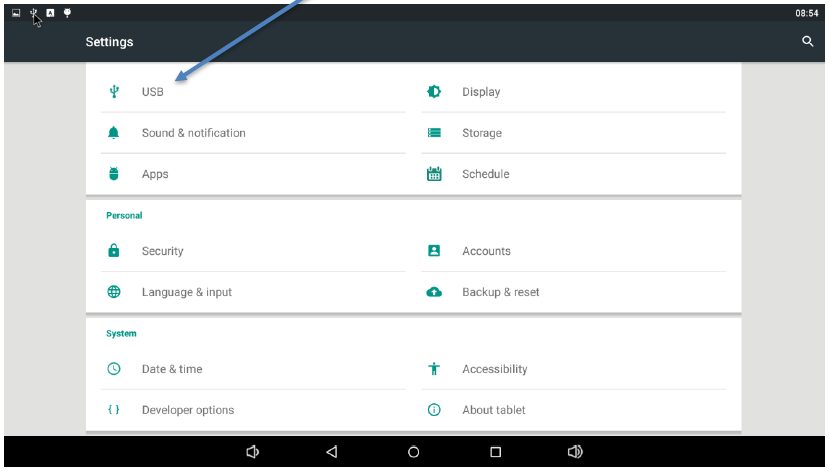
- Enable “Connect to PC.”
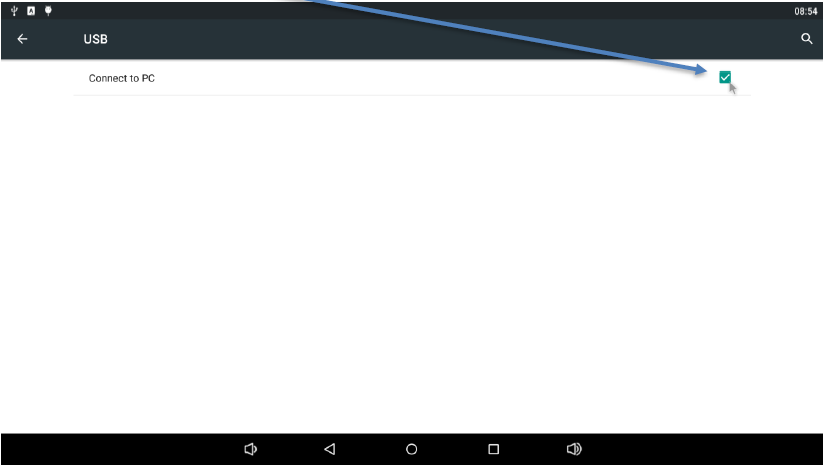
- For an ADB connection, please use the OTA USB port on the rear side of the NS02.
