Table of Contents
BIOS-related FAQ
How do I find my current BIOS version?
Please start your PC and press the [DEL] or [F2] key while booting to enter the BIOS setup program. The BIOS version is shown in the second line on the main screen.
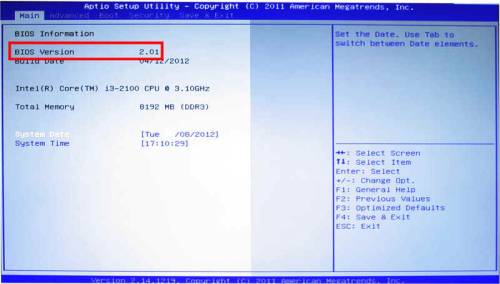
UEFI Firmware (versus BIOS)
Just as with many modern PCs, a current Shuttle XPC does away completely with a BIOS but uses a pure UEFI firmware instead. The terms UEFI firmware and BIOS are widely used synonymously, but hardware initialising is now performed by the UEFI. Users might not even notice, but the operating system must be installed and executed in UEFI mode. UEFI creates a GUID Partition Table (GPT) on the system partition instead of a Master Boot Record (MBR). A PC running pure UEFI firmware alone must have a 64-bit operating system installed.
How to make a bootable USB flash drive?
Warning: Please be sure that there are no other USB devices connected to your system during formatting like external hard disks, external optical devices or other USB flash drives. This ensures that you only format the selected USB flash drive.
- Please download the Rufus tool from https://rufus.akeo.ie/ and extract the file.
- Please run Rufus.exe.
- Select your USB flash drive, and press the Start button, then confirm the following Warning popup.
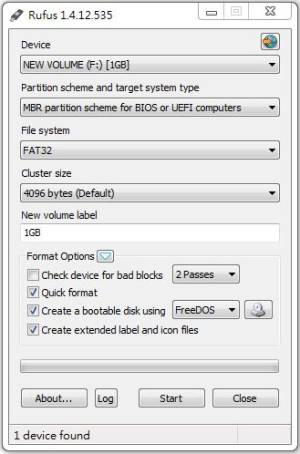
How do I update the BIOS version in DOS (Legacy Mode)?
- Please go to the Shuttle download area and download the appropriate BIOS version.
https://global.shuttle.com/support/download - Unpack the ZIP file into an empty folder.
- Copy the subfolder “DOS” to a bootable USB stick with DOS operating system.
- Boot from the USB stick and change to the subfolder “DOS”.
- Execute the FLASH.BAT file.
- The update process starts automatically. The system will reboot automatically.
- Once reboot is completed, please enter the BIOS setup program by pressing the “Del” or “F2” key and load the “Default Settings” (F3), then confirm by hitting Save & Exit.
How do I update the BIOS version in UEFI (UEFI Mode)?
- Make sure the BIOS option Secure Boot is disabled.
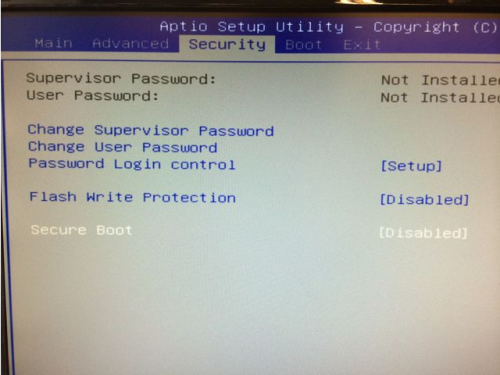
- Change “Boot Mode Select” to UEFI
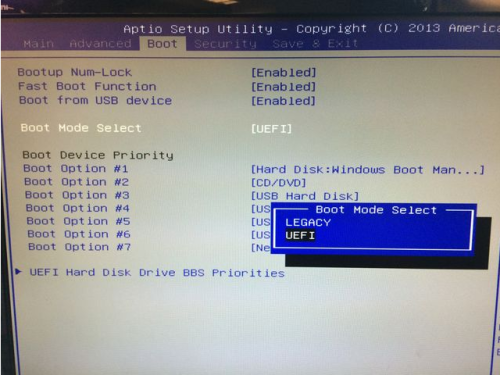
- Go to the Shuttle download area and download the appropriate BIOS version: https://global.shuttle.com/support/download
- Unpack the ZIP file into an empty folder.
- Copy the subfolders
EFI,SHELLand the filestartup.nshto a USB stick, formatted in FAT32.
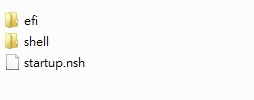
- Boot from the USB stick. You may have to press
F7for boot device selection. Pick the USB drive containing the files. - The update will start automatically. The system will reboot afterwards.
- Once reboot is completed, please enter the BIOS setup program by pressing the
DelorF2key and load the “Default Settings” (F3), then confirm by hitting Save & Exit.
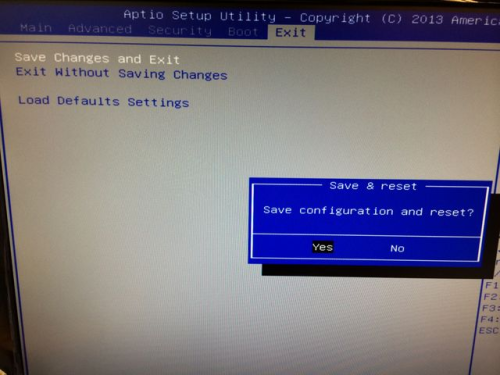
How do I boot from a USB flash drive?
- Insert your USB flash drive into one of the USB Ports.
- During boot process, press ESC (or F11 or F7) to enter the boot menu.
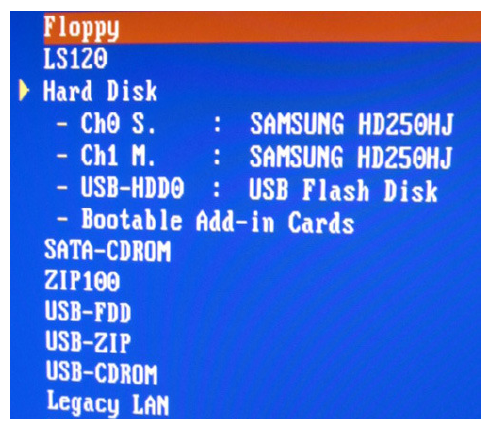
- Select the USB-HDD or the relevant USB-ZIP (depending on the model of the USB flash drive, it may vary). On our latest XPC Barebones models, you will find your USB flash drive, if detected correctly, listed right below your hard disks.
- Press the Return key to boot from your USB flash drive.
Where and how can I clear CMOS?
All settings and parameters defined in the BIOS are stored in CMOS. To delete these settings and reset CMOS, follow the instructions below.
The instructions show examples of where the button or jumper to clear your machine's CMOS is located on different models. If you can't find the button/jumper on your model, more detailed information on type and position can be found in the Quick Guide (QIG) that came with your machine.
Remove the mains plug and reset/press the jumper/button for approx. 10 seconds. You may need to use a pointed object such as a ballpoint pen to push the button. After clearing CMOS, start up the computer and load “Optimized Defaults” in BIOS, save and restart.
Option A
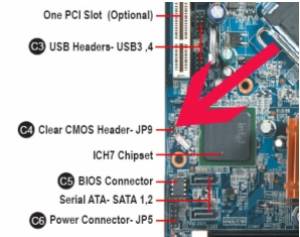
Clear CMOS jumper on the mainboard
Option B
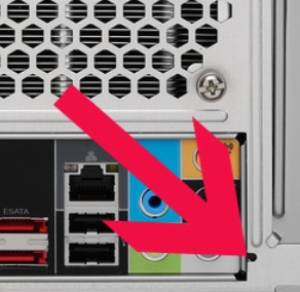
Clear CMOS button on the back of the machine (small opening bottom right)
Option C
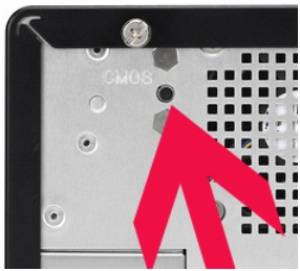
Clear CMOS button on the back of the machine (small opening top left)
Option D

Four pins on the back of the machine (remove power cord and short them with a Phillips head screwdriver)
What does "Unknown flash type" mean when updating the BIOS?
This is a feature on the mainboard that protects the BIOS from being flashed accidentally. It is called BIOS flash protection. Please disable this function with either a hardware jumper setting or with the CMOS Setup Utility. Please refer to the manual for more details on how to disable flash protection.
How do I flash the BIOS under Windows?
First, please download the latest BIOS file from our download page, then proceed with the below instructions step by step.
Please double-check that all drivers are installed.
Since a background software, like an Anti-Virus programme, may affect the update process negatively and may lead to a failing flash process, we suggest to update the BIOS in DOS or UEFI mode instead of Windows.
- Please unzip the BIOS file you just downloaded.
- Right-click on the BIOS file and select “Run as administrator” to start the flash tool.
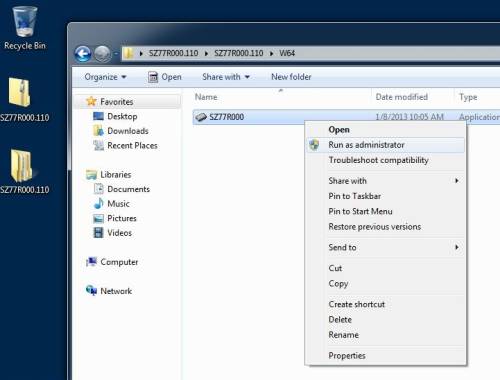
- Please press any key to continue when the below page pops up.
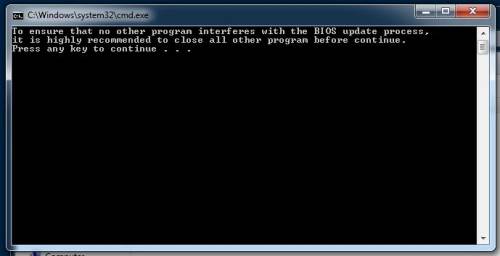
- Wait for the update to complete and do not close the window.
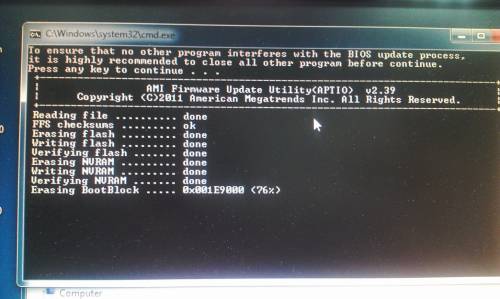
- Once the flash process is completed, the computer automatically reboots. Please then press the “F1” key to continue and then “Del” to enter the BIOS setup menu.
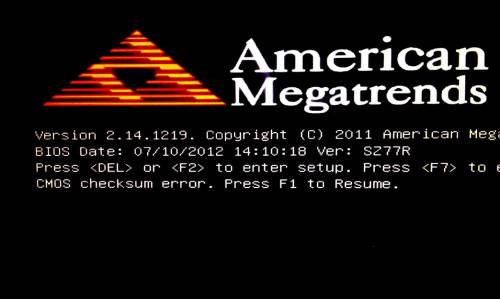
- Please press the right arrow key to navigate to the “Save & Exit” tab and select “Load Defaults Settings”, then hit “Yes”.
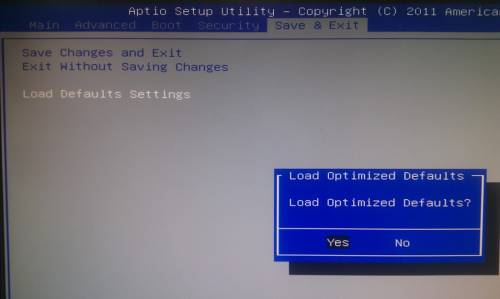
- Please select the “Save Changes and Exit” option, and press “Yes” to save configurations.

- Now a re-start will be performed.
- Complete.
How do I update an AMI BIOS under Windows?
- Please go to the relevant download page and download the FUWIN tool.
- Extract and run the AFUWIN tool as administrator.
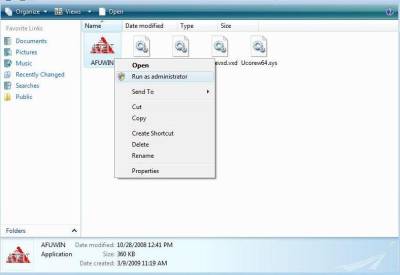
- Read the message and close all other programmes, then press Ok.
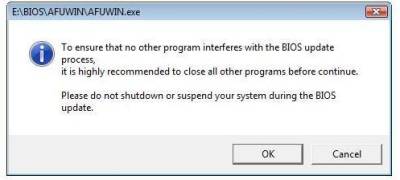
- Please choose open file.
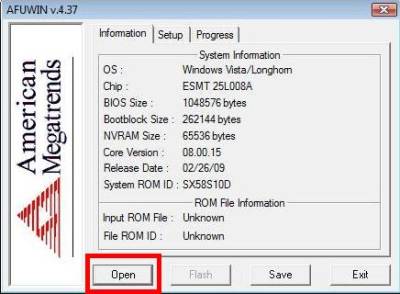
- Please open your BIOS ROM file.
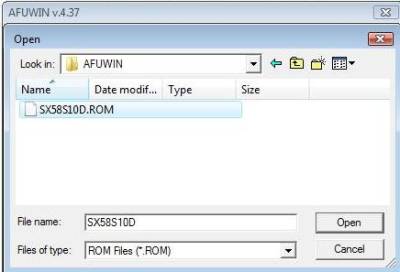
- Please make sure the option “Program All Blocks” is checked. Then press “Flash”.
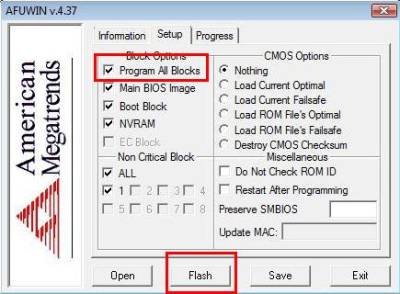
- The flash process finishes.
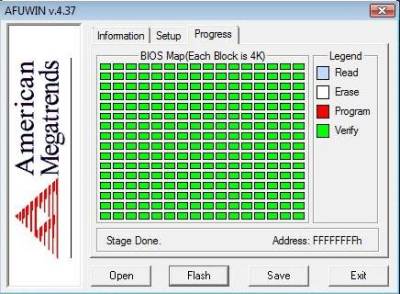
- Now, please reboot your machine, then enter BIOS and load the Default Settings.
- SAVE to CMOS and EXIT.
Manage power options in BIOS
How does time-controlled switching on of the device work?
- As a first step, please enter BIOS by pressing the
Delkey while booting. - Navigate to the tab Advanced.
- Go to Power Management Configuration
- Now set EuP Function to Disabled to allow for further settings to be made.
- Proceed to setting PowerOn by RTC Alarm to Enabled so a specific time can be defined for the device to start.
Please note that if the EuP function is deactivated, energy consumption may be higher in idle mode.
Can the PC be started by hitting a key or mouse click?
Connected USB devices can wake the PC from sleep mode (S3). However, a cold start (if the PC was shut down before) is not possible in this way.
If you have a Shuttle Mini-PC with an external power button connection, this can be used for a cold start.
- As a first step, please enter BIOS by pressing the
Delkey while booting. - Navigate to the tab Advanced.
- Now please set Wake Up by USB (S3) to Enabled so the PC can be woken from S3 mode.
Please note that this may not work with all USB input devices.