This is an old revision of the document!
BIOS-related FAQs
How to find out the current BIOS version?
Start the PC and press the [DEL] or [F2] key to enter the BIOS setup program. The BIOS version is shown in the second line on the main screen.
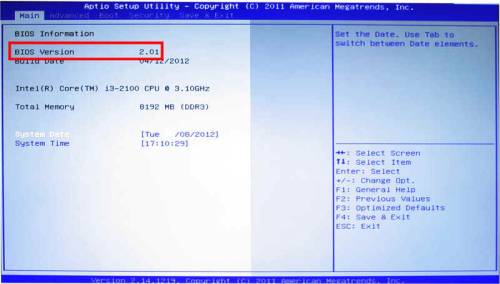
How to perform a firmware update with the embedded EFI Shell?
Many modern PCs (like XS35V4 and XS36V4) use a pure UEFI firmware instead of a traditional BIOS for hardware initialising.
The terms UEFI firmware and BIOS are still used synonymously.
- Please download the latest firmware and copy the unpacked files to a USB stick with FAT(32) file system.
- Plug in your USB device, power on your PC and press the F7 key until the screen Please select boot device appears.
Select UEFI: Built-in EFI Shell and press the Enter key.
The system will now boot the embedded EFI Shell and prompt the Device Mapping Table.
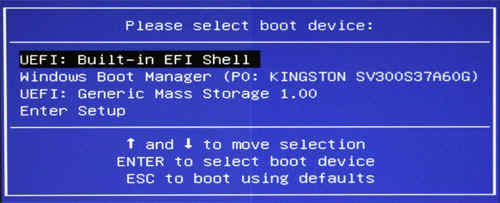
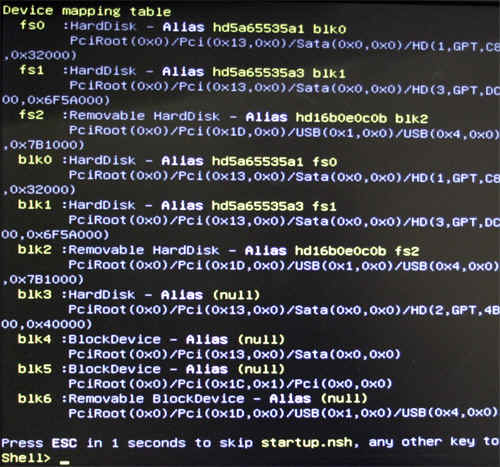
- In order to access the USB device, identify the correct ID for the Removable Hard Disk from the Device Mapping Table. Please then type fs2: and hit Enter afterwards. If required, please change directories where the firmware update files are saved.The command to type is cd xs36. The files in the current folder can be listed using the dir command. Finally run the batch file flash64.nsh. Next, the firmware update process starts automatically and restarts the system afterwards.
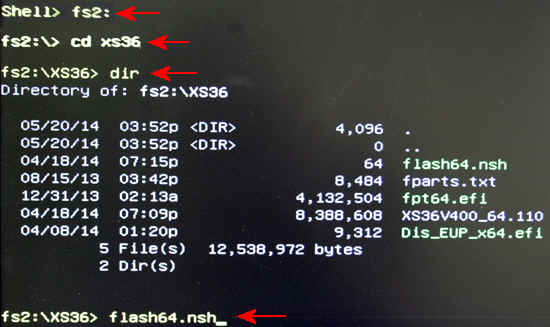
Notice: After performing a firmware update, please always ensure to have the operating system in use also selected in the firmware setup.
To do so, please press the “Del” key while booting to enter the boot menu. Then navigate to “OS Selection”. In case of a wrong setting here, not only the boot process of the existing Windows installation will fail, also changes on the specific drive may occur making booting impossible.
How to clear the CMOS for my Shuttle Computer and where is the button?
Clear CMOS button is usually located on the back of computer.
Before clearing the CMOS,
- remove the power cord first,
- insert one end of paperclip into hole,
- hold the paperclip pushed in for 30 seconds,
- plug the power cord back in and restart the computer,
- press “DEL” on your keyboard to into BIOS Setting,
- select “Load Optimized Default” or “Load Default”,
- press F10 to save and exit, done.
If your computer does not have a Clear CMOS button on the back or not sure where to find it, please contact Technical Support.